

- #How to uninstall sophos without tamper protection password how to#
- #How to uninstall sophos without tamper protection password install#
- #How to uninstall sophos without tamper protection password pro#
- #How to uninstall sophos without tamper protection password password#
#How to uninstall sophos without tamper protection password password#
The star rating tells you the opinion other users have about Disk Password Protection 5.5.2, from "Highly recommended" to "Very dangerous".
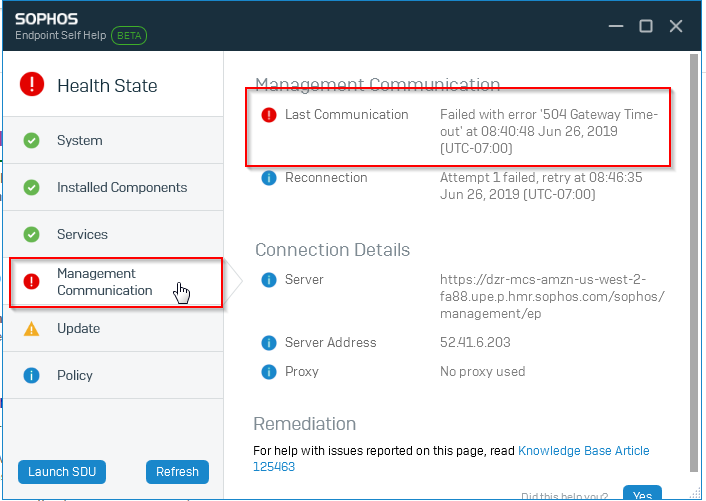 Star rating (in the left lower corner). After you select Disk Password Protection 5.5.2 in the list of programs, the following information about the application is shown to you: The Disk Password Protection 5.5.2 program will be found automatically. Scroll the list of applications until you locate Disk Password Protection 5.5.2 or simply click the Search feature and type in "Disk Password Protection 5.5.2". All the applications installed on your computer will be made available to you 6.
Star rating (in the left lower corner). After you select Disk Password Protection 5.5.2 in the list of programs, the following information about the application is shown to you: The Disk Password Protection 5.5.2 program will be found automatically. Scroll the list of applications until you locate Disk Password Protection 5.5.2 or simply click the Search feature and type in "Disk Password Protection 5.5.2". All the applications installed on your computer will be made available to you 6. #How to uninstall sophos without tamper protection password pro#
Advanced Uninstaller PRO is a very useful package of utilities. It's recommended to take your time to admire Advanced Uninstaller PRO's design and number of features available.
download the setup by clicking on the green DOWNLOAD NOW buttonĢ. This is good because Advanced Uninstaller PRO is a very useful uninstaller and all around tool to take care of your system. #How to uninstall sophos without tamper protection password install#
If you don't have Advanced Uninstaller PRO on your PC, install it.
#How to uninstall sophos without tamper protection password how to#
Take the following steps on how to do this:ġ. One of the best QUICK approach to remove Disk Password Protection 5.5.2 is to use Advanced Uninstaller PRO. Sometimes this can be hard because doing this by hand takes some advanced knowledge related to Windows program uninstallation. How to erase Disk Password Protection 5.5.2 with the help of Advanced Uninstaller PROĭisk Password Protection 5.5.2 is an application by Exlade. Frequently, people choose to remove it. The current web page applies to Disk Password Protection 5.5.2 version 5.5.2 alone. Disk Password Protection 5.5.2 installs the following the executables on your PC, taking about 3.37 MB ( 3538775 bytes) on disk. The application is often installed in the C:\Program Files (x86)\Exlade Disk Password Protection 5 folder (same installation drive as Windows). Disk Password Protection 5.5.2's complete uninstall command line is C:\Program Files (x86)\Exlade Disk Password Protection 5\unins000.exe. diskpp.exe is the programs's main file and it takes approximately 924.00 KB (946176 bytes) on disk.
 Finally, go to the following location in the registry editor: HKEY_LOCAL_MACHINE\SOFTWARE\WOW6432Node\Sophos\SAVService\TamperProtection and set the value at REG_DWORDto 0.A guide to uninstall Disk Password Protection 5.5.2 from your systemYou can find on this page detailed information on how to uninstall Disk Password Protection 5.5.2 for Windows. The Windows release was developed by Exlade. More info about Exlade can be found here. You can see more info on Disk Password Protection 5.5.2 at. Next, Go to the following location in the registry editor: HKEY_LOCAL_MACHINE\SYSTEM\CurrentControlSet\Services\Sophos Endpoint Defense\TamperProtection\Config set the following REG_DWORD-values SAVEnabled and SEDEnabled to 0. Go to the following location in the registry editor: HKEY_LOCAL_MACHINE\SYSTEM\CurrentControlSet\Services\Sophos MCS Agent and set REG_DWORD Start to 0x00000004. Now you can click on Start and type Run again.
Finally, go to the following location in the registry editor: HKEY_LOCAL_MACHINE\SOFTWARE\WOW6432Node\Sophos\SAVService\TamperProtection and set the value at REG_DWORDto 0.A guide to uninstall Disk Password Protection 5.5.2 from your systemYou can find on this page detailed information on how to uninstall Disk Password Protection 5.5.2 for Windows. The Windows release was developed by Exlade. More info about Exlade can be found here. You can see more info on Disk Password Protection 5.5.2 at. Next, Go to the following location in the registry editor: HKEY_LOCAL_MACHINE\SYSTEM\CurrentControlSet\Services\Sophos Endpoint Defense\TamperProtection\Config set the following REG_DWORD-values SAVEnabled and SEDEnabled to 0. Go to the following location in the registry editor: HKEY_LOCAL_MACHINE\SYSTEM\CurrentControlSet\Services\Sophos MCS Agent and set REG_DWORD Start to 0x00000004. Now you can click on Start and type Run again.  From the context menu, select Properties and then deactivate the service. Search for the Sophos Anti-Virus service and click on it with the right mouse button. Click Start, than Run and type services.msc and then confirm with Enter or click on OK. Boot your Windows system into Safe Mode. How to disable tamper protection in the proper way is explained in this tutorial. This may be because you forgot your password or deleted your computer from Sophos Central without uninstalling the Endpoint Client on your computer. Important: This method of uninstalling the Endpoint Client should only be used if there is no chance to disable tamper protection in the normal way.
From the context menu, select Properties and then deactivate the service. Search for the Sophos Anti-Virus service and click on it with the right mouse button. Click Start, than Run and type services.msc and then confirm with Enter or click on OK. Boot your Windows system into Safe Mode. How to disable tamper protection in the proper way is explained in this tutorial. This may be because you forgot your password or deleted your computer from Sophos Central without uninstalling the Endpoint Client on your computer. Important: This method of uninstalling the Endpoint Client should only be used if there is no chance to disable tamper protection in the normal way.



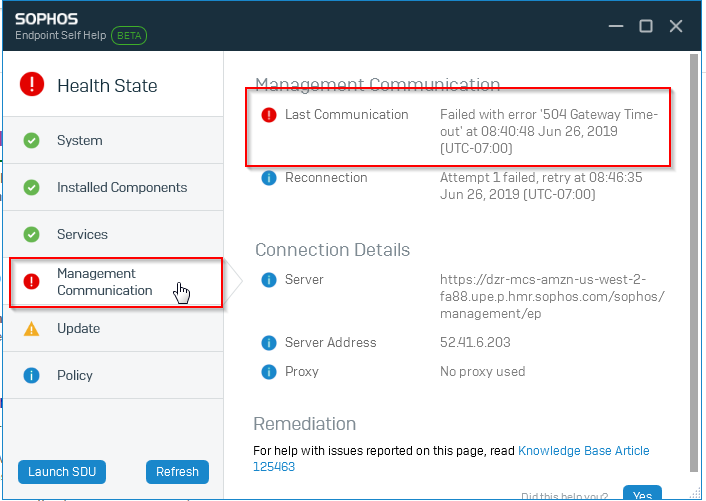




 0 kommentar(er)
0 kommentar(er)
